Online Firmware Update
When your Pebble Tracker is powered on, check the software version displayed on the screen:
If your device shows a software version v1.0.x, please follow the migration guide to upgrade to v2.0 first → Migrating to Pebble v2.0
About the new v2.0 software version
The new Pebble Tracker software v2.0 introduces support for ioID, IoTeX’s innovative decentralized identity framework designed specifically for DePINs.
This upgrade transitions each Pebble device identity, already registered on the IoTeX blockchain, into the new ioID system, offering greater composability and standardization. These enhancements enable seamless integration with DeFi and DePIN dApps on the IoTeX L1, unlocking broader possibilities for Pebble Tracker users.
Start the OTA Firmware Update
Make sure your SIM card is correctly installed in the SIM card slot of the device
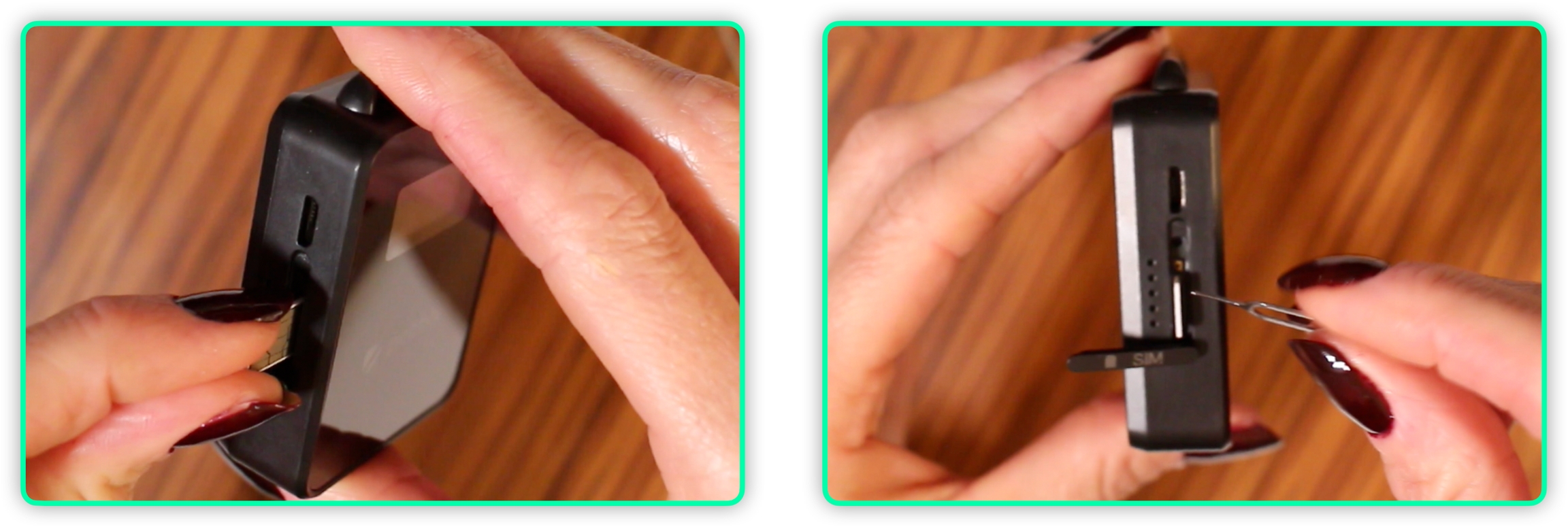
If your device is turned on, turn it off by pressing the
Power/Confirmbutton and keeping it pressed until the status LED flashes green:
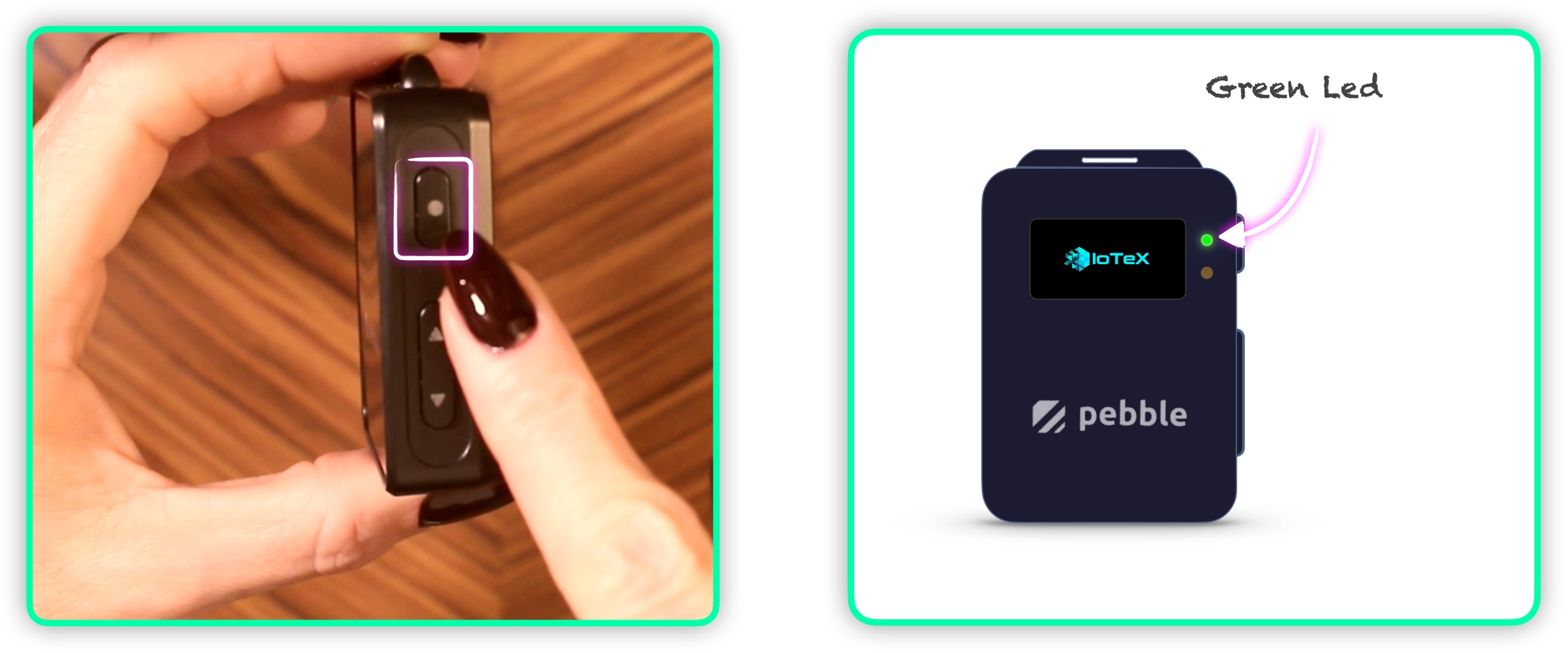
Press and keep pressing the
Up Arrowbutton, then press and release thePower/Confirmbutton (while keeping the Up Arrow still pressed):
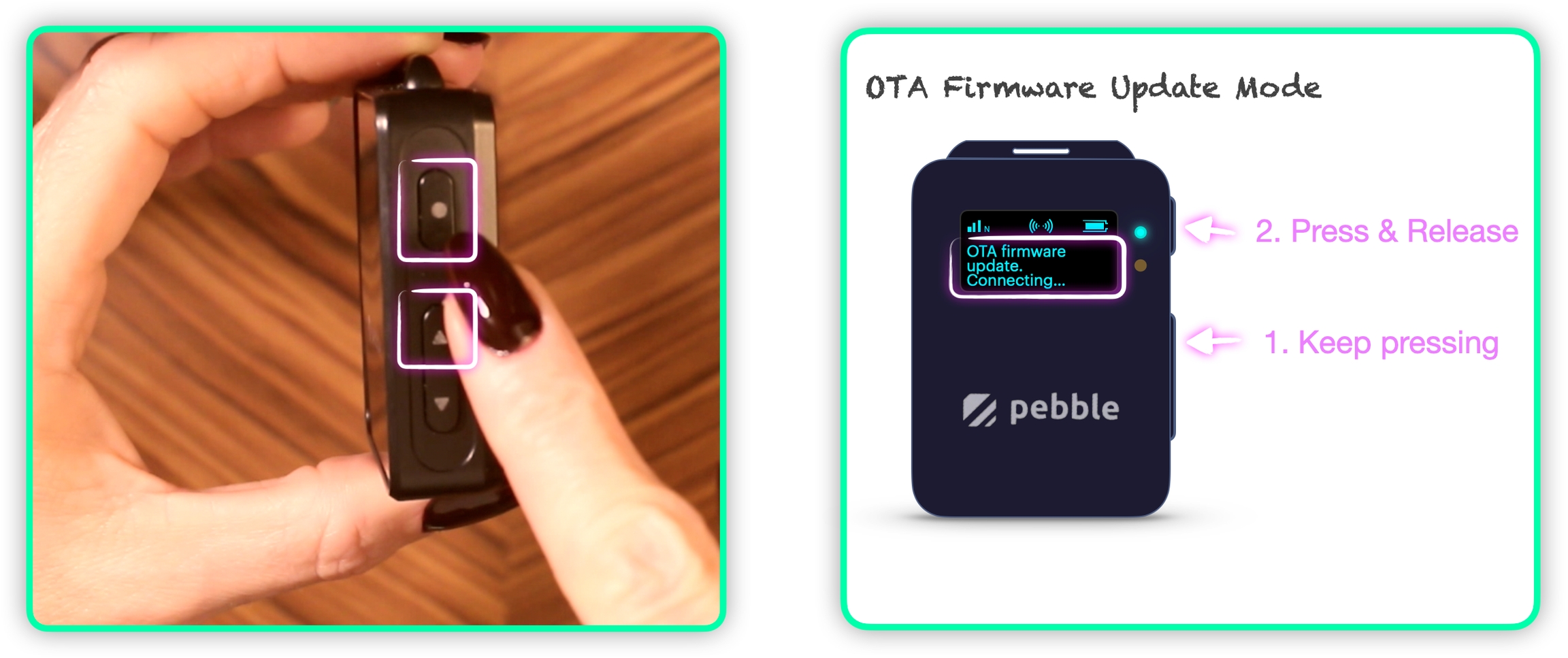
Release the up arrow once the device is powered on and you see the message “OTA Firmware Update. Connecting...” message on the display
Wait for the device to connect to the cellular network and the message “Please choose an app from the portal” is displayed
Open portal.machinefi.com in a Metamask compatible Browser, or directly inside ioPay mobile, and connect to the portal with your MachineFi blockchain account (you can create one by following the get started guide)
Select the “App Store” tab, then locate and open the “Firmware Upgrade” app and click the “Install” button
In the following dialog, select the device you want to upgrade (see note → ✳️ below)
Make sure your Pebble is still showing the “Please, choose an app on the portal” message on the display, and click the
Nextbutton on the portalGo ahead and click
Nexton the second dialog to trigger the firmware upgrade request transaction for your deviceConfirm the transaction in your Metamask wallet
Wait for the Pebble tracker to detect the request and start downloading the firmware

