Quick Start
Quick Start
Congratulations on receiving your Pebble Tracker.
This guide will help you quickly register it on the IoTeX blockchain and get started with using it.
Unboxing
Before turning on your Pebble Tracker, let's take a look at what's in the box:

Finding a SIM Card
Pebble Tracker connectivity supports both LTE-M and Narrowband-IoT cellular technologies, which provide radio bands that are optimised for IoT applications like smart metering, industrial controls, residential security, etc.
Note: The SIM card is not included with Pebble Tracker
IoTeX has partnered with 1NCE, an IoT SIM cards provider that covers over 100 countries and regions globally, providing a convenient data plan: if your country is covered, you can buy a Pebble-ready SIM card on the dedicated IoTeX "Autobahn.earth" portal:
If your country is not currently covered by the 1NCE network, below are some useful information for you to find a working SIM card for your Pebble Tracker:
If you have issues finding a working SIM card, please join this forum discussion where other community members share their experiences with different SIM card providers in their country:
Installing the SIM card
Once you have a SIM card, use a paperclip or the provided SIM card tool to open the SIM slot and push the card inside:
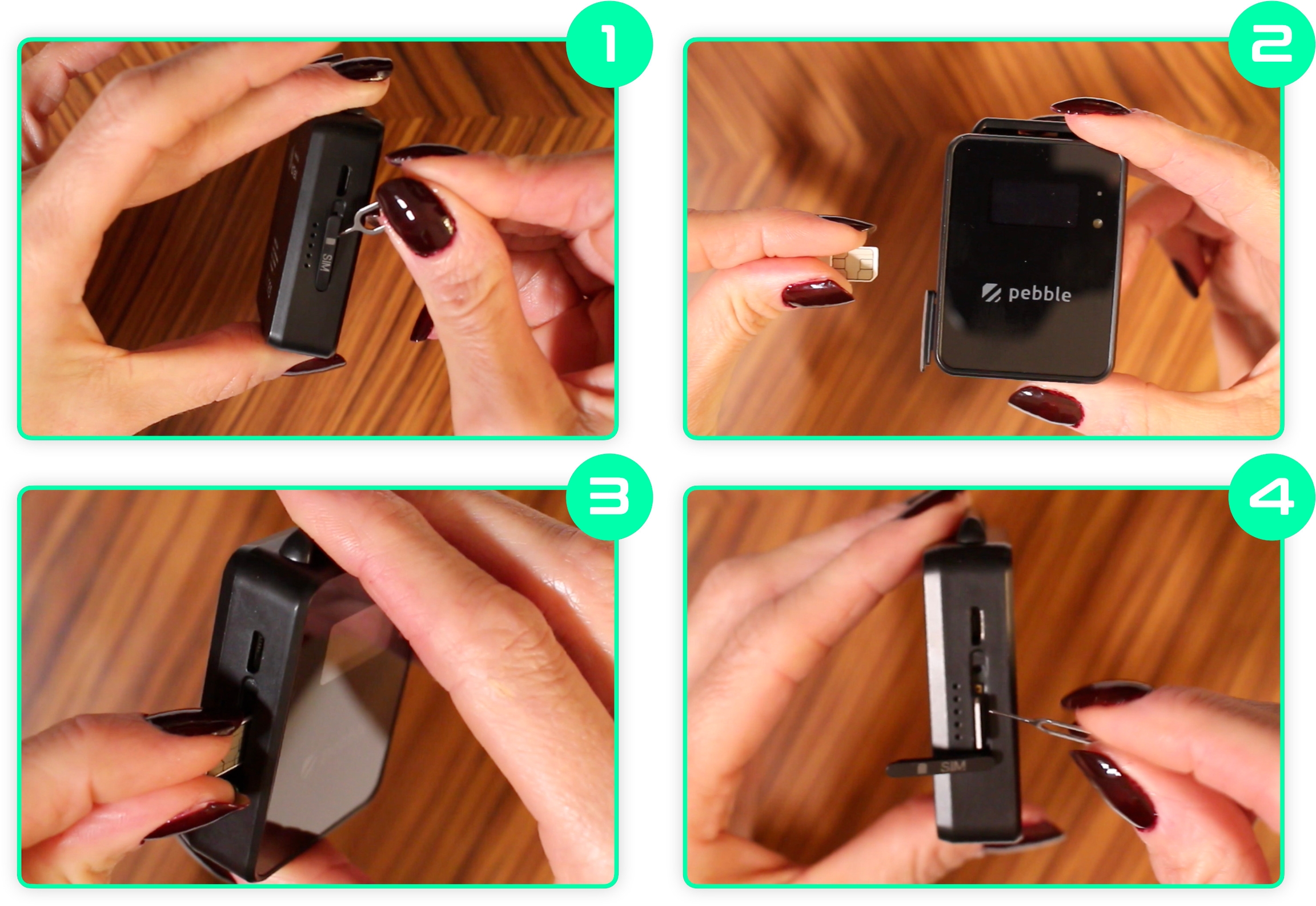
Turn On Your Pebble Tracker
Press and hold the power/confirm button located on the right side of the Pebble Tracker.
Continue holding until the IoTeX logo appears on the screen.
Check the Software Version
Once the device is powered on, check the software version displayed on the screen.
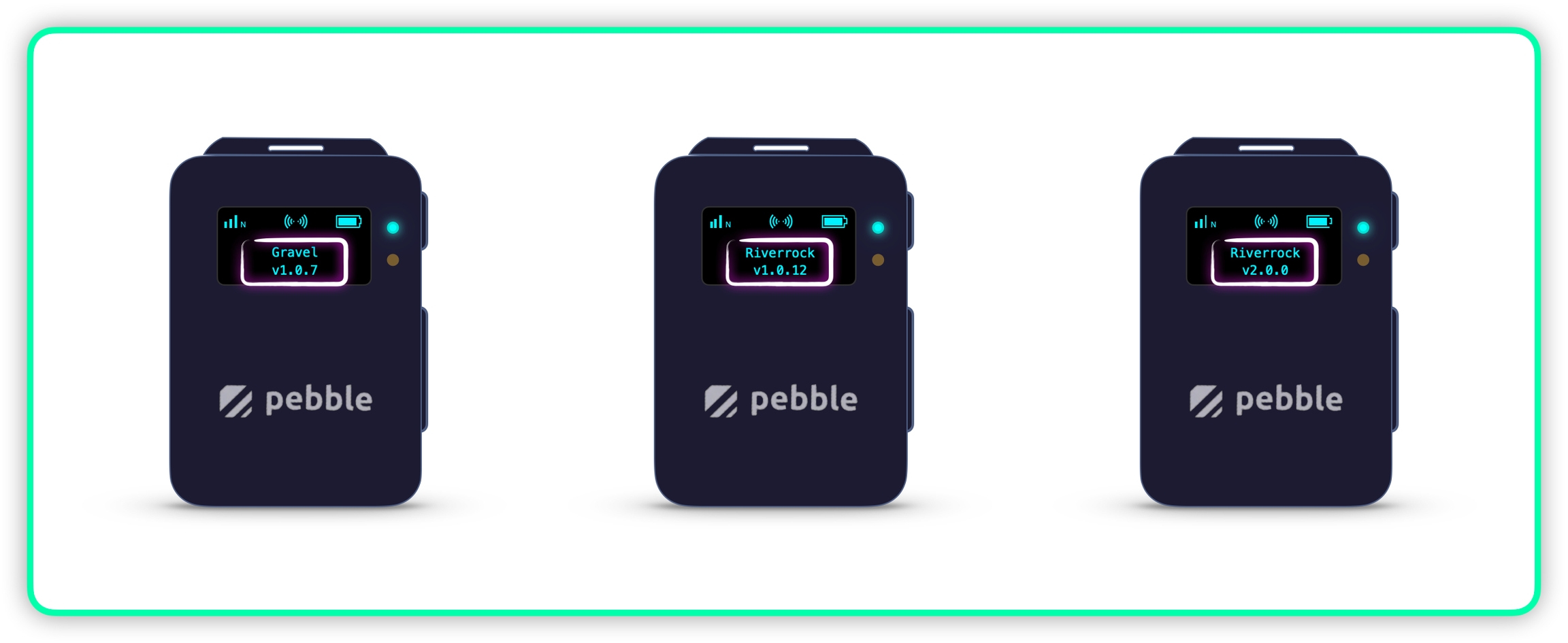
If your Pebble Software version is v1.0.x, please follow the migration guide to Pebble v2.0 before continuing → Migrating to Pebble v2.0
Proceed with Device Registration

