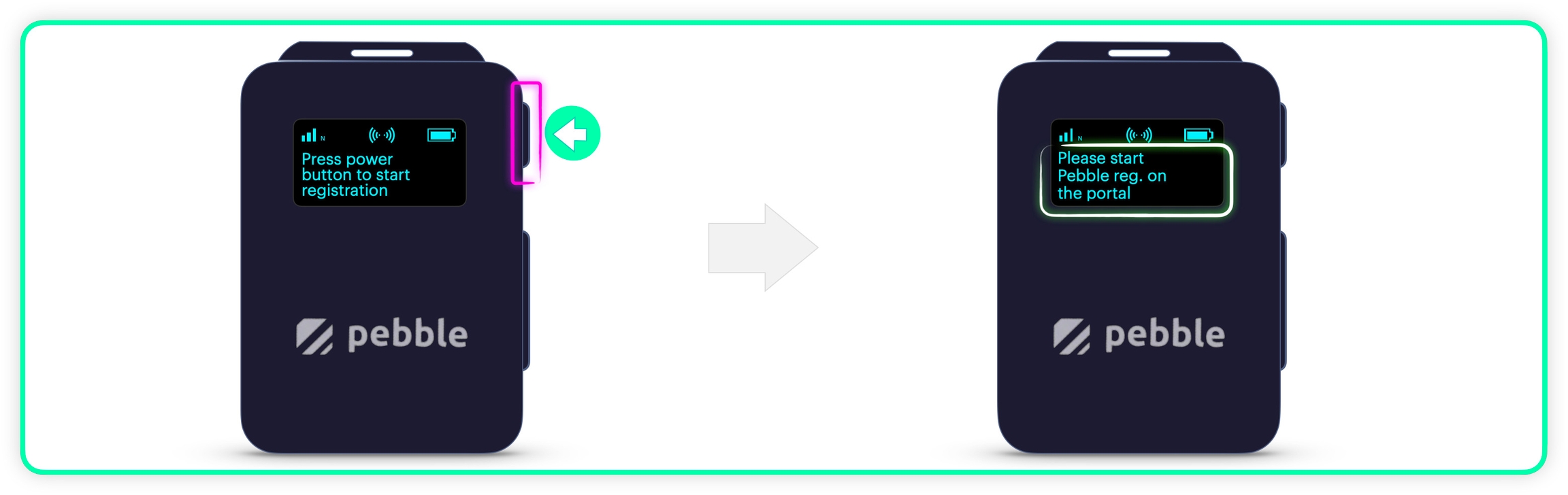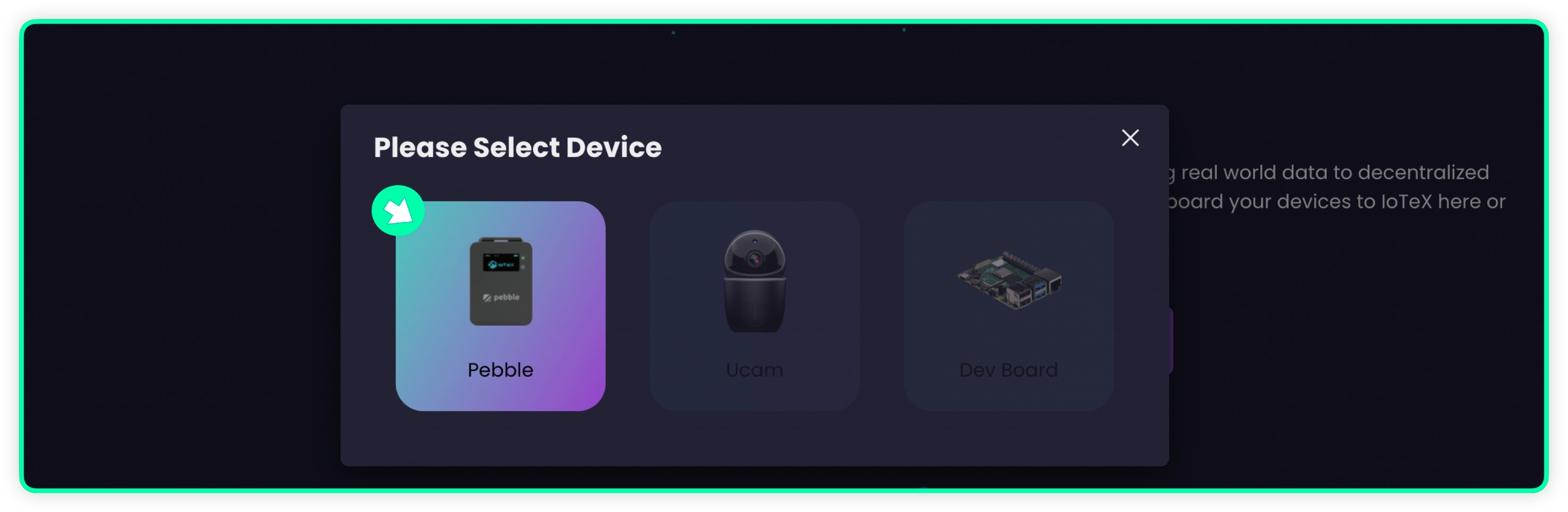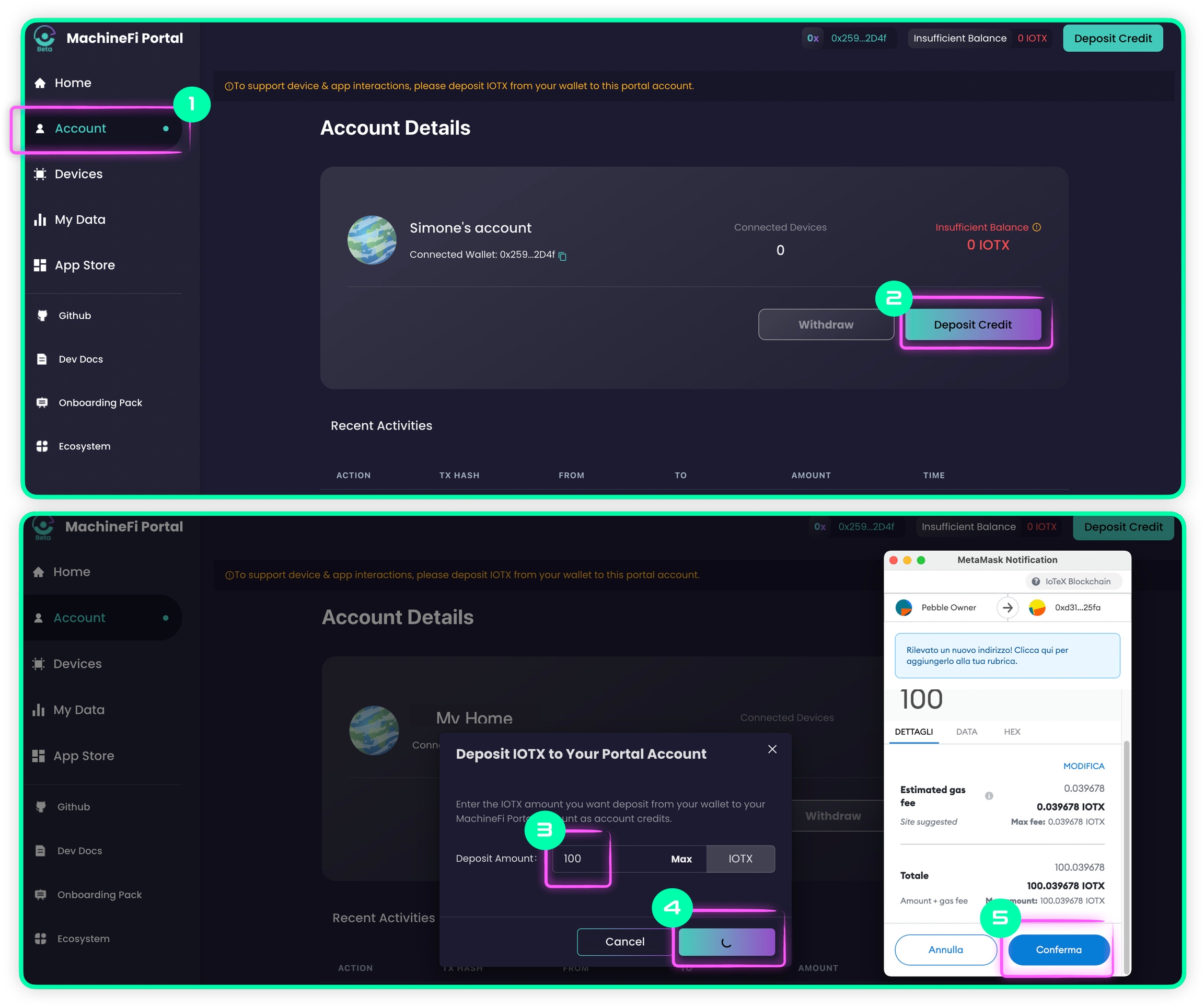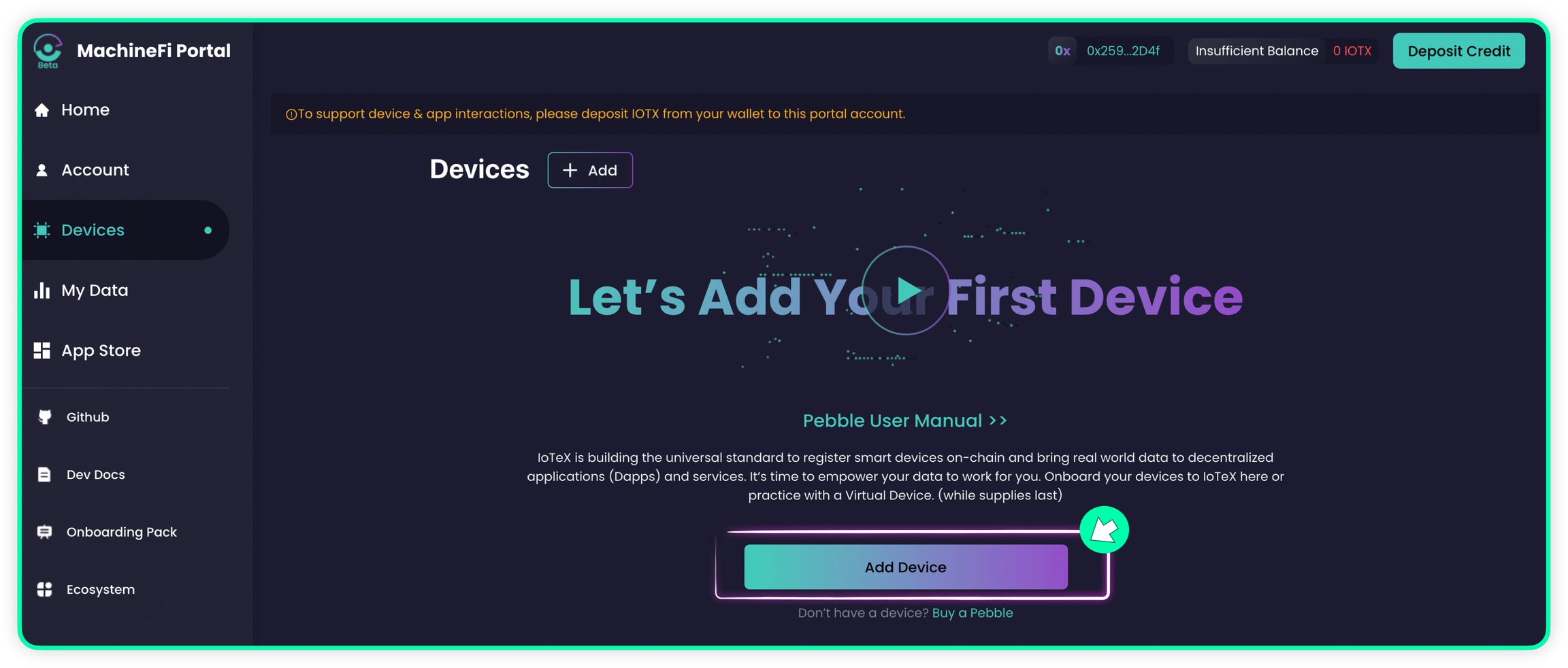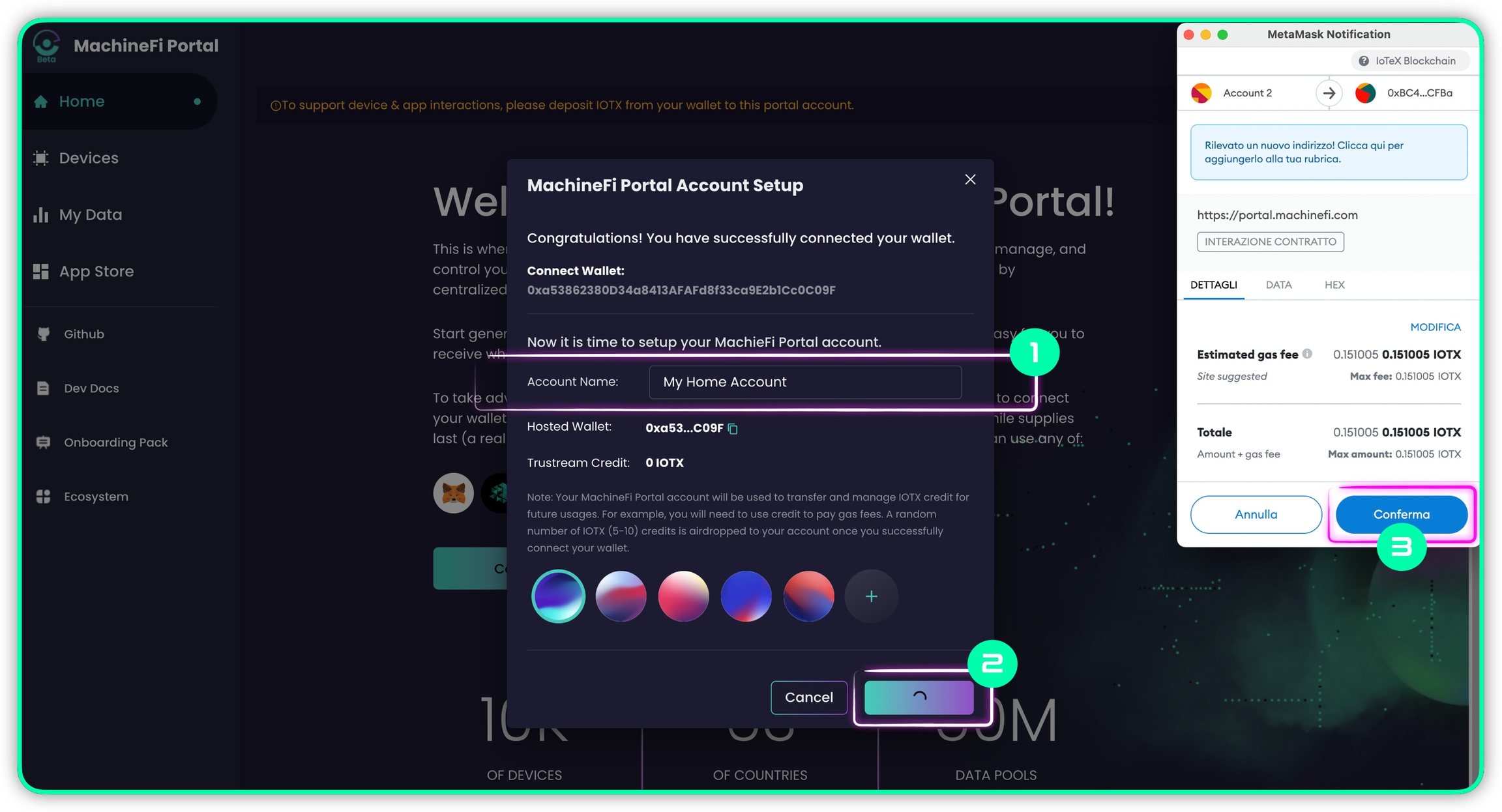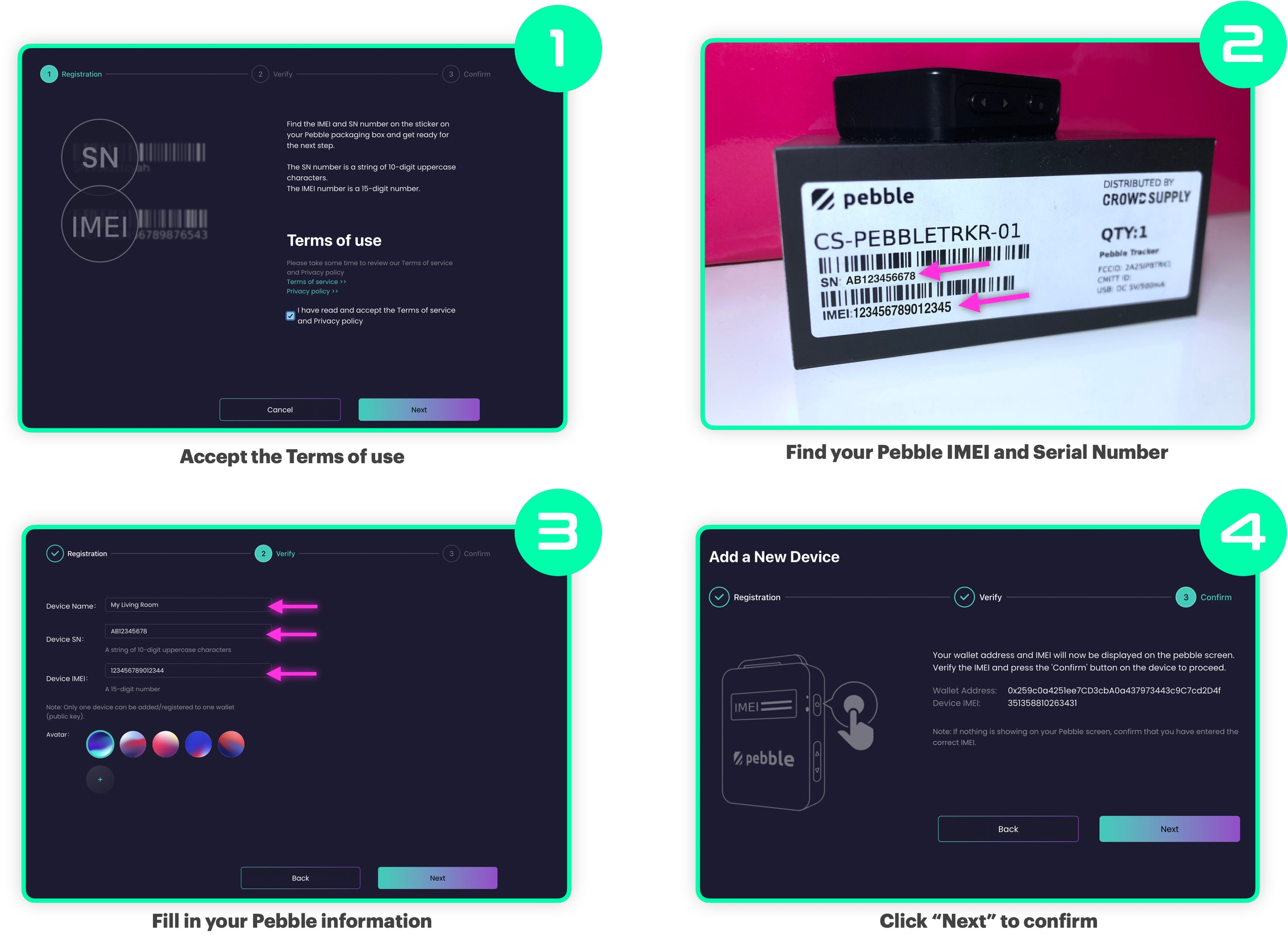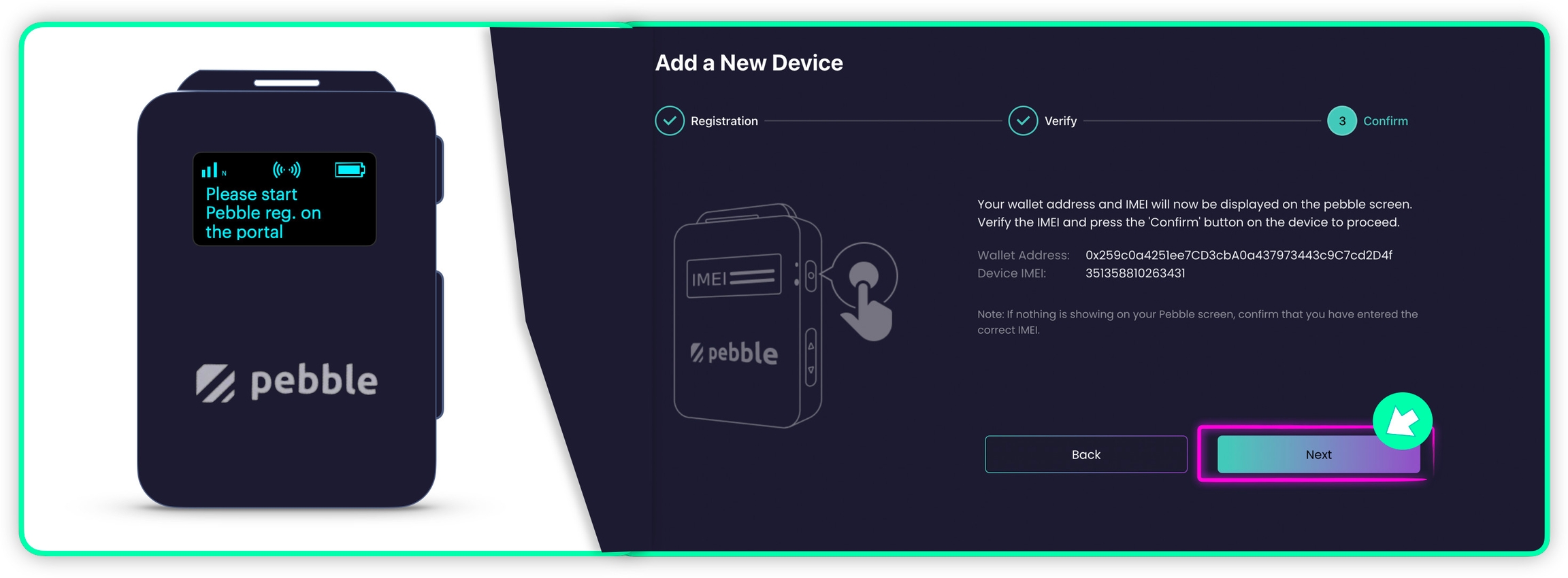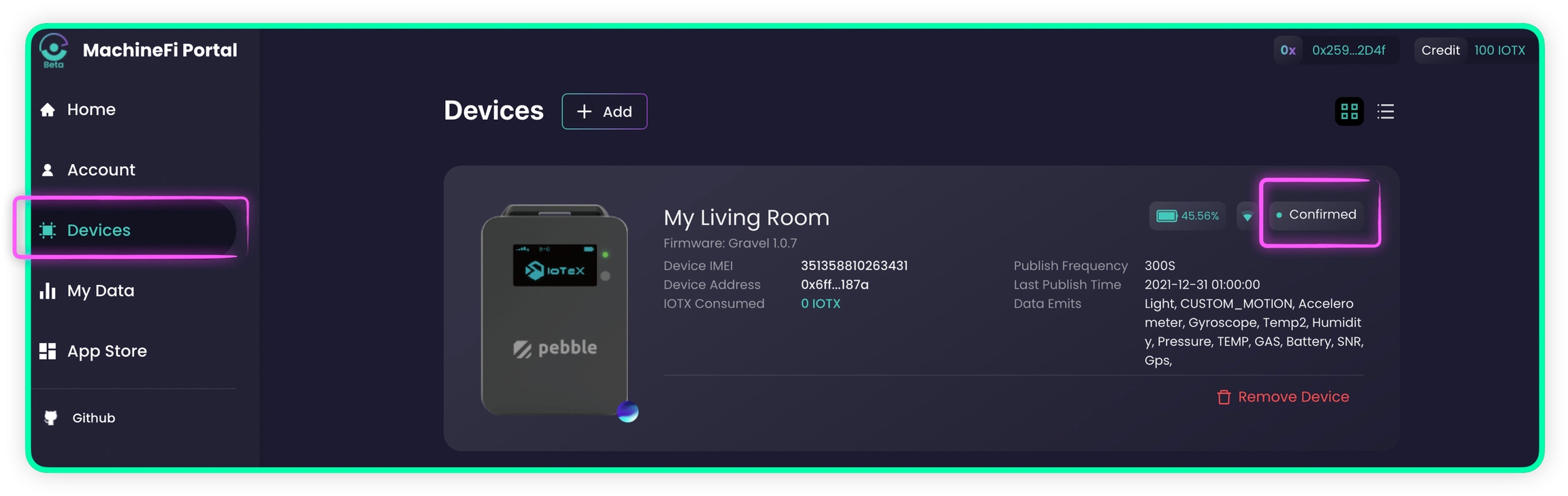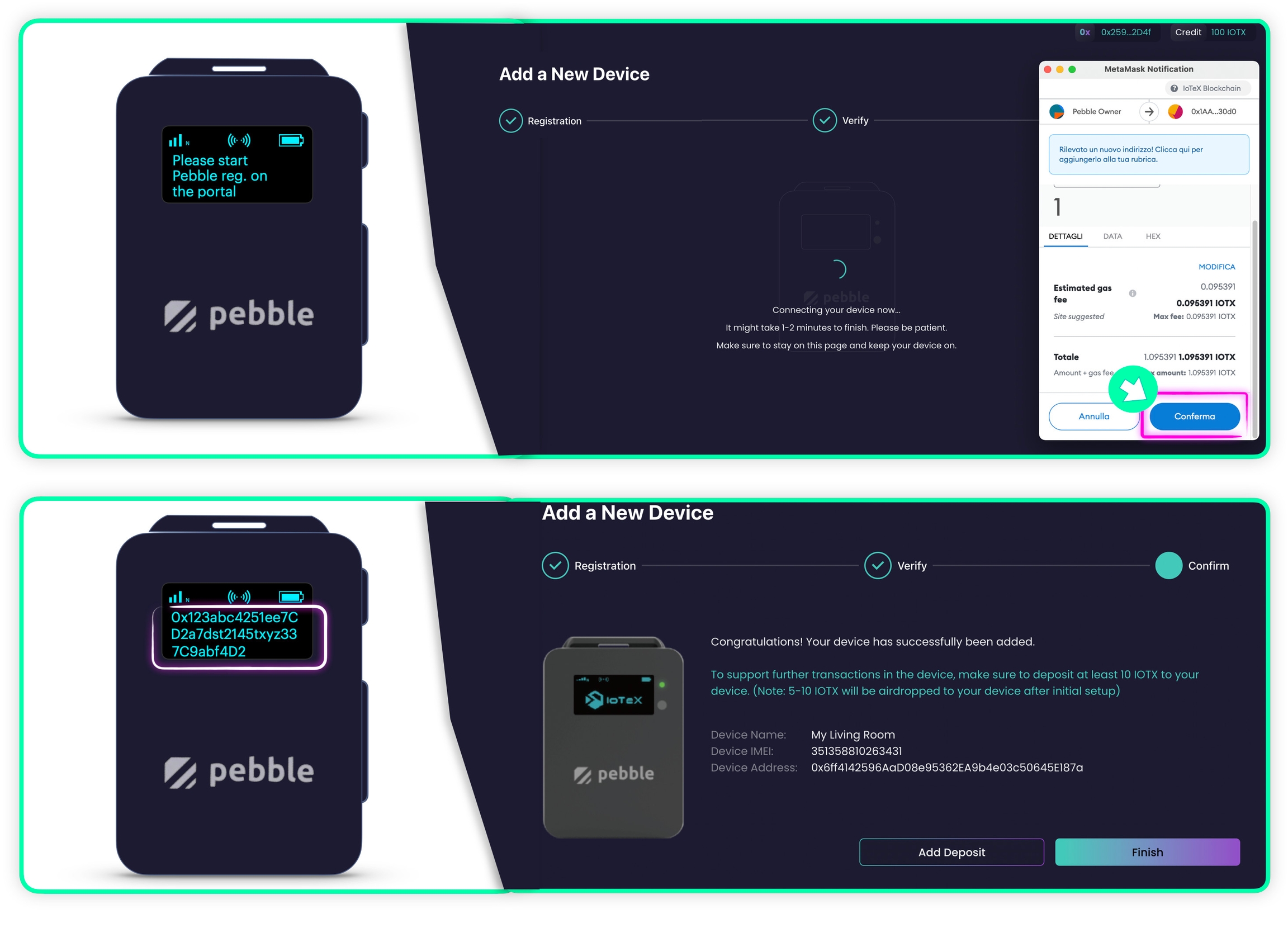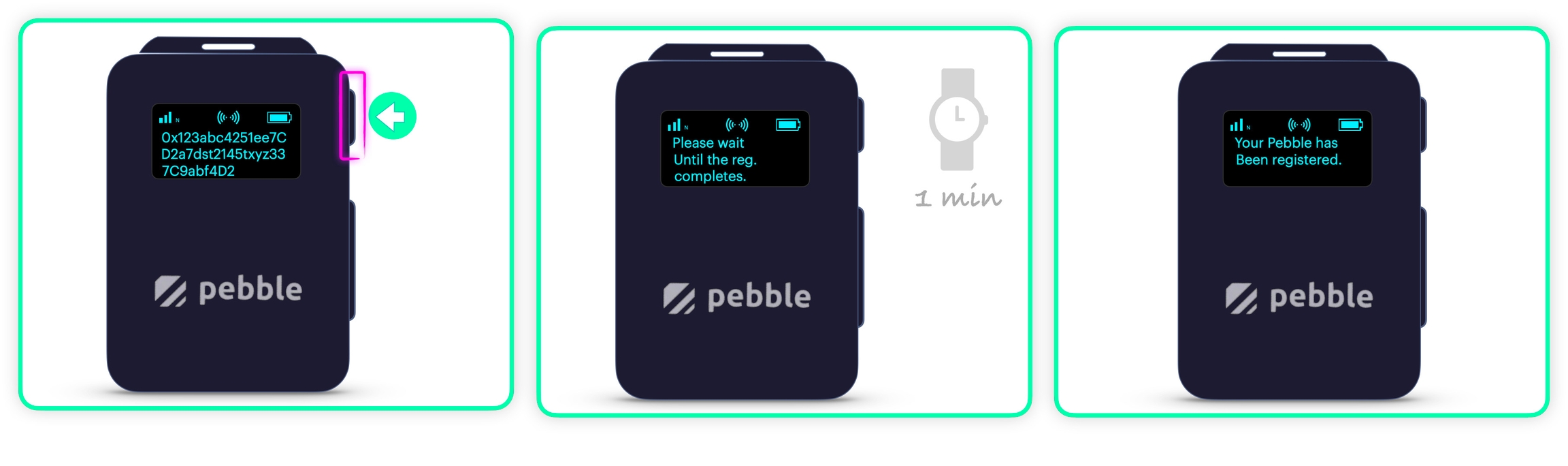1.0 Device Registration
Last updated
Was this helpful?
Last updated
Was this helpful?
Note: This document applies to Pebble Trackers that run a software version v1.0.x and have not been registered on . If your Pebble Tracker is already registered please proceed with the
Wait for the Pebble Tracker to establish a cellular connection and begin communicating with the network. You will then be prompted to initiate the registration process, which will link the device to your IoTeX wallet as its owner.
Press the Power/Confirm button once, to start the registration process on the Pebble side:
To register a Pebble Tracker on the IoTeX MachineFi portal, you first need to create a blockchain account. This account will serve as the owner account for all associated devices. Follow the steps below to get started:
Prerequisites:
Also, please notice that Coinbase only supports IOTX on the Ethereum blockchain (ERC20) which would not work.
Assign a name to your MachineFi account
Confirm the account creation dialog
Sign the transaction in the wallet
Once a MachineFi account is created, you should deposit some IOTX credit. This step is not strictly required at this moment: if you want, you can skip it and go ahead with registering your Pebble. You can deposit credit at any moment.
While you do not need any credit to monitor your Pebble data history on the MachineFi portal, please keep in mind that you need to deposit IOTX into your MachineFi account to allow your device to send data to IoTeX Dapps.
To deposit some credit:
Click the Deposit Credit button
Input the amount of IOTX you want to deposit
Confirm the deposit dialog
Finally, confirm the transaction in the wallet
On the same Account page, you can also withdraw your MachineFi credit at any time, as well as check the list of all your account transactions.
select "Pebble" to register and add a new Pebble Tracker to your MachineFi account:
Follow the registration screens until you reach the "Confirm" step, where the owner address and device IMEI number are shown:
Go ahead and press the Next button, confirm the transaction in your wallet, and wait for your blockchain address to be displayed on the Pebble tracker screen:
Finally, we complete the registration on the device side by pressing the Power/Confirm button once more, and waiting for Pebble to complete the registration:
You have installed in your browser or on your smartphone.
If using Metamask, ensure you
You own some in your wallet account
Please make sure your wallet is connected to the IoTeX blockchain and you have a few IOTX native tokens in your wallet. You can get IOTX native tokens on the IoTeX network from .
Open the MachineFi device portal at , and connect a blockchain wallet account that you want to use as your Devices Owner Account, the portal will automatically start the account registration process:
Switch to the page
You can now switch to the tab of the portal, which lists all the devices you associated with your MachineFi account. For a newly created account, with no devices added yet, the page will look like the one below, just click the Add Device button:
Make sure your Pebble is powered on and .
The "" page will show the Pebble Tracker you just registered, marked as a "Confirmed" device: